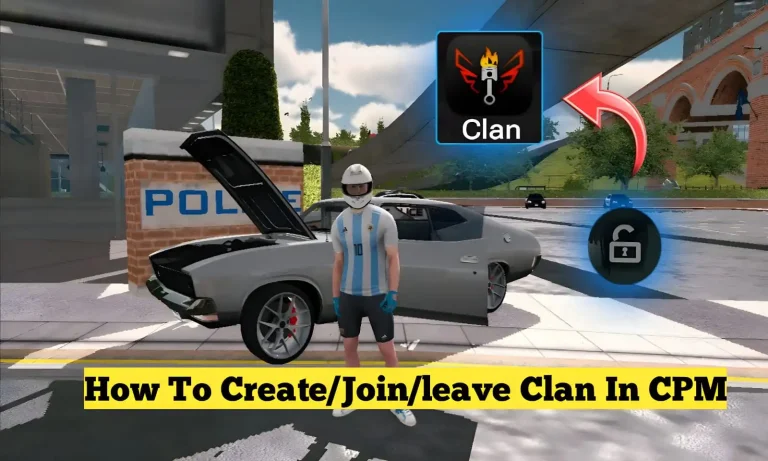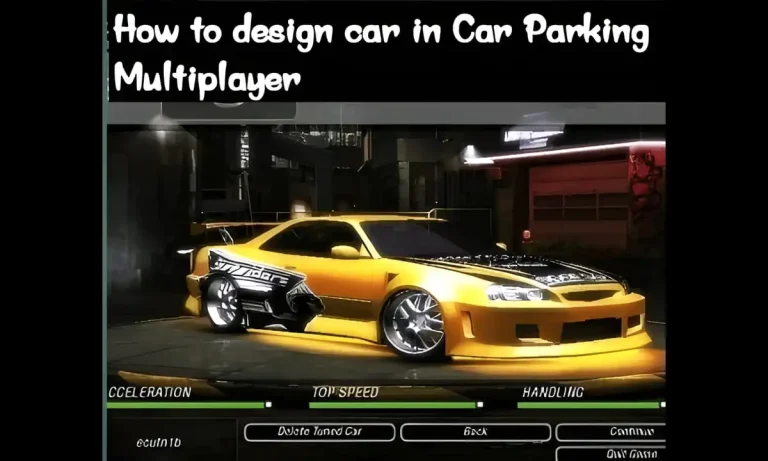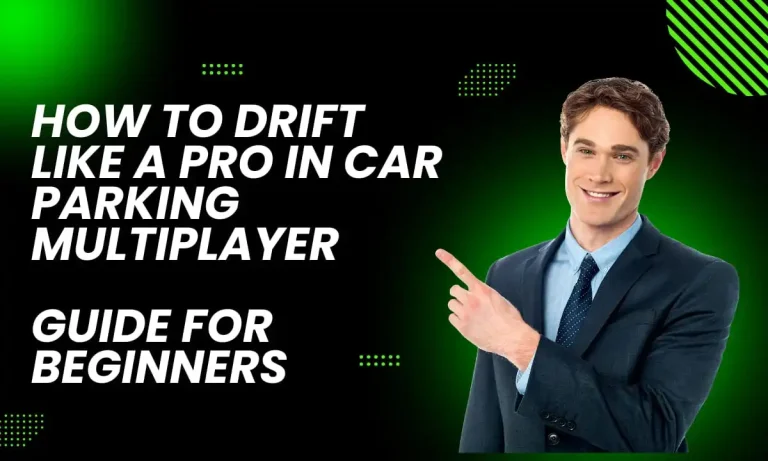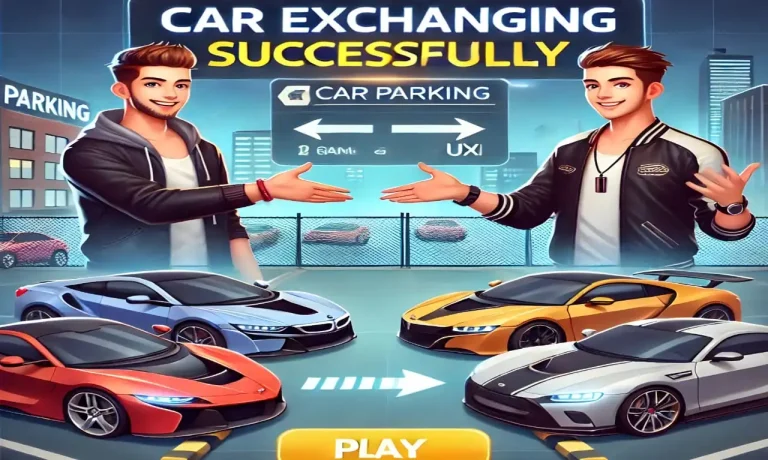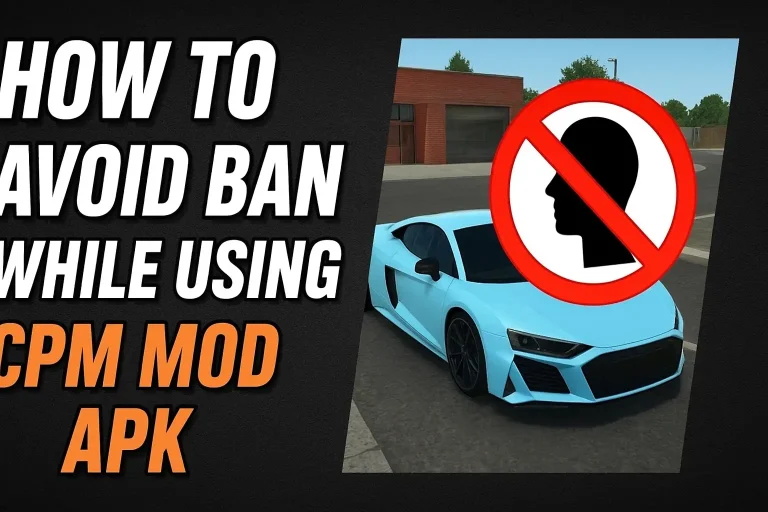How To Play Car Parking Multiplayer On PC | Latest Updated 2026
Playing Car Parking Multiplayer on PC offers smoother graphics, better controls, and an overall more immersive experience. Many players prefer PC setups to enjoy enhanced performance, custom key mapping, and bigger screens. But if you’re new to PC emulators, you might be wondering: how exactly do you play Car Parking Multiplayer on a computer?
“Since CPM is best enjoyed with friends, don’t miss our step-by-step tutorial on how to play Car Parking Multiplayer with friends.”
🚘 What Is Car Parking Multiplayer on PC?
Originally designed for mobile, Car Parking Multiplayer (CPM) has become one of the most popular open-world driving and parking simulators. Thanks to emulators like Bluestacks, GameLoop, and MEmu Play, you can now play CPM on PC with:
- Higher FPS (frames per second)
- Bigger screen & detailed graphics
- Keyboard and mouse or gamepad support
- Multi-instance options for trading and roleplay
🚘 Why Play Car Parking Multiplayer on PC?
Before we dive into the “how-to,” let’s answer the “why.” Playing CPM on PC comes with some serious advantages:
- Bigger Display → Enjoy open-world maps on a larger screen.
- Better Performance → PCs can handle higher FPS and smoother graphics.
- Keyboard & Mouse Controls → More accurate steering and shifting.
- Gamepad Support → Gives you a console-like driving experience.
- No Battery Worries → Long sessions without draining your phone.
For roleplayers and competitive racers, these benefits make a big difference.

🖥️ Step-by-Step: How to Play Car Parking Multiplayer on PC
As we mentioned above, it is a mobile game. Over time, people have demanded the ability to play on a PC for a smooth gaming experience. For this, many developers have developed different emulators (software programs that parallel another device) to play car parking multiplayer games on a PC without difficulty.
“If you ever face lag or FPS drops while playing on PC, you should check out our guide on how to fix lag issues in Car Parking Multiplayer.”
Many emulators are available on the Play Store, such as Bluestacks, Nox Player, Game Loop, Memu Play, LD Player, and Android Studio.
Here’s the easiest way to get started:
- Choose an Emulator – Pick between BlueStacks, GameLoop, or MEmu Play.
- Download & Install Emulator – Visit the official website and install it.
- Sign in with a Google Account to access the Play Store.
- Search “Car Parking Multiplayer” In the emulator’s Play Store.
- Install & Launch the Game – You’re ready to play CPM on PC!
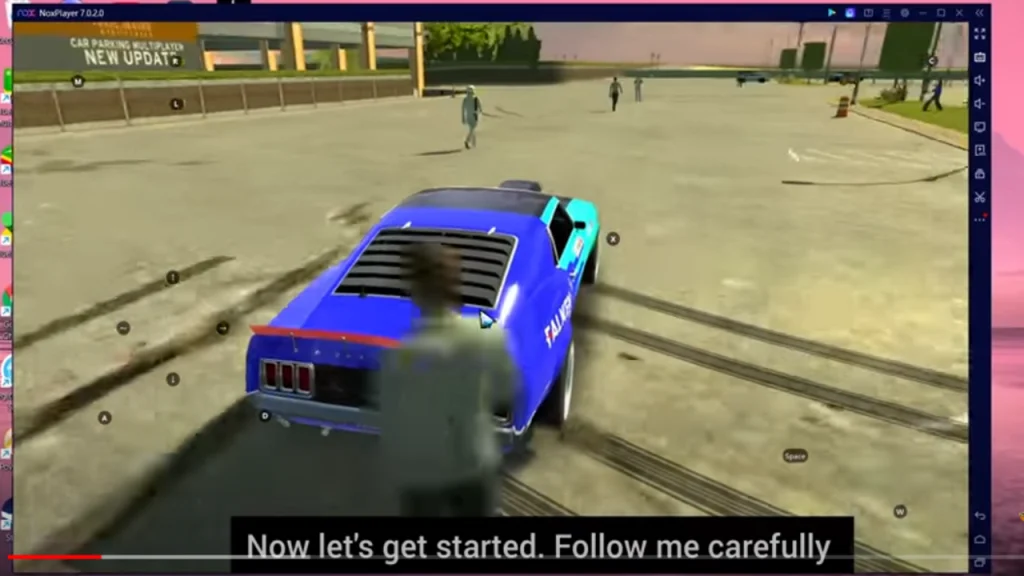
How to Download through Memu Play?
MEmu Play is a popular Android emulator that allows you to run mobile games and apps on your PC. It’s known for its performance and user-friendly interface, making it an excellent choice for playing “Car Parking Multiplayer” on a larger screen.
You should fulfill the following requirements before installing Mrmu Play on your system.
Minimum Requirements
Recommended
Steps to download through Memu Play
With MEmu Play, you can enjoy “Car Parking Multiplayer” on your PC with enhanced graphics and controls, making your gaming experience even more enjoyable.
How to Download through BlueStacks?
BlueStacks is highly recommended for playing car parking multiplayer on PC because it is compatible with Android and macOS operating systems. It provides a path for smoothly running Android applications on desktop and laptop computers. It offers a user-friendly platform for playing mobile games on a big screen without any hurdles.
Minimum Requirements
Recommended
Steps to download
How to Download through Gameloop?
Gameloop, formerly known as Tencent Gaming Buddy, is a popular Android emulator designed specifically for gaming. It provides a smooth gaming experience and is known for its performance and compatibility with a wide range of mobile games. Using Gameloop, you can enjoy “Car Parking Multiplayer” on your PC with enhanced visuals and controls.
Follow the same procedure to download Game Loop as we have mentioned above.
Minimum Requirements
Recommended
🎮 Controls Setup on PC
One of the best parts about playing CPM on PC is the customizable controls. Here’s the default key mapping:
- WASD → Steering
- Spacebar → Handbrake
- Shift → Gear Up
- Ctrl → Gear Down
- C → Camera Change
- H → Horn
You can adjust these in your emulator’s Key Mapping settings. Some players also prefer connecting a USB or Bluetooth gamepad for console-style driving.
Additional Tips
1. Use the Best Emulator for Smooth Gameplay 🖥
2. Customize Controls for PC Gameplay 🎮
3. Increase Graphics for a Better View 🎨
4. Use the Mouse for Easier Navigation 🖱
5. Enable Multi-Instance Mode for Multiple Accounts 🔄
6. Fix Lag Issues for a Smoother Experience 🚀
7. Play Multiplayer Without Disconnections 🌍
By following these extra tips, you’ll enjoy Car Parking Multiplayer on PC like a pro! Do you need help with a specific emulator setup or control settings?
🏆 Best Emulator for CPM1 in 2026
BlueStacks Is Best
Game Loop
Memu Play
Summary
Playing Car Parking Multiplayer on PC in 2026 is a game-changer. Whether you’re roleplaying with friends, exploring open-world maps, or testing your parking skills, a PC setup makes everything smoother and more fun.
- BlueStacks is the top choice for most players.
- MEmu Play works best on low-end PCs.
- GameLoop is great if you want optimized gaming features.
✅ Keep your emulator updated, tweak your settings, and enjoy better graphics, smoother controls, and endless multiplayer fun!.